How To Set Up Apache IP-based single daemon with Apache virtual hosts
Setting up a single daemon with virtual hosts typically refers to configuring a web server, such as Apache HTTP Server (httpd) or Nginx, to serve multiple websites or web applications on a single server. This is a common practice in web hosting environments to efficiently utilize server resources. Below, I'll provide a step-by-step guide on how to set up virtual hosts using Apache HTTP Server as an example:
1. Install Apache HTTP Server:
If you haven't already, you need to install Apache on your server. On a Debian-based system, you can use the following command:
sudo apt-get install apache2
On a Red Hat-based system (CentOs):
sudo yum install httpd
2. Create Directory Structure:
You'll need to create a directory structure to store your website files. Typically, you'll have a separate directory for each virtual host. For example:
sudo mkdir -p /var/www/example.com/public_html
3. Set Permissions:
Make sure the web server has appropriate permissions to access the website files:
sudo chown -R www-data:www-data /var/www/example.com
4. Create a Virtual Host Configuration File:
Create a new virtual host configuration file for each website you want to host. You can create these files in the /etc/apache2/sites-available directory with a .conf extension, like example.com.conf.
Here's an example configuration for example.com:
<VirtualHost *:80>
ServerAdmin webmaster@example.com
ServerName example.com
ServerAlias www.example.com
DocumentRoot /var/www/example.com/public_html
ErrorLog ${APACHE_LOG_DIR}/error.log
CustomLog ${APACHE_LOG_DIR}/access.log combined
</VirtualHost>
5. Enable the Virtual Host:
Enable the virtual host configuration you just created:
sudo a2ensite example.com.conf
6. Disable the Default Host:
You may want to disable the default host to prevent conflicts:
sudo a2dissite 000-default.conf
7. Test Configuration:
Check your Apache configuration for syntax errors:
sudo apache2ctl configtest
8. Reload Apache:
If there are no errors, reload Apache to apply the changes:
sudo systemctl reload apache2
9. DNS Configuration:
Make sure your domain name (e.g., example.com) points to the IP address of your server. You can do this by modifying the DNS records at your domain registrar.
10. Test Your Virtual Host:
Finally, open a web browser and access your website using the domain name (e.g., http://example.com). It should now serve the content from the directory you specified in your virtual host configuration.
Repeat steps 4-10 for each additional virtual host you want to set up.
Remember that this is a basic setup. Depending on your requirements, you may need to configure SSL/TLS certificates, set up additional security measures, or make other customizations to your virtual hosts.