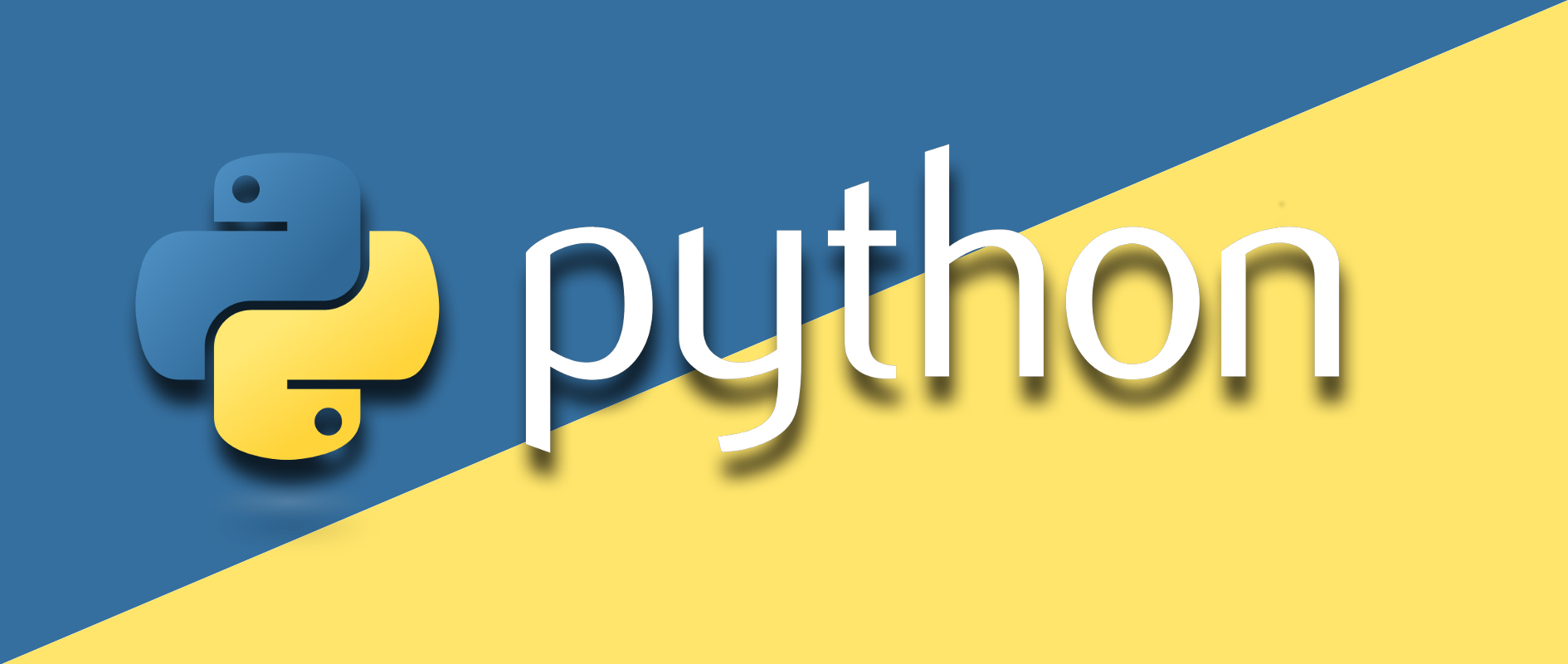Python was not found; run without arguments to install from the Microsoft Store, or disable this shortcut from Settings
You may fixed it by using the below method.
-
Copy two paths of Python
C:\Users\user_name\AppData\Local\Programs\Python\Python39
C:\Users\user_name\AppData\Local\Programs\Python\Python39\ScriptsThese are the paths where your Python interpreter is installed. Now add this path into your environmental variable. Put this path into System variable, not in user variable. I was using user variable, so I was facing the issue.
2. You need to go to Manage App Execution Aliases.
Simply go to your search bar and search for Manage App Execution Aliases. You will find the attached screen and you need to turn off App Installers as you see on the screen. Also, see the path