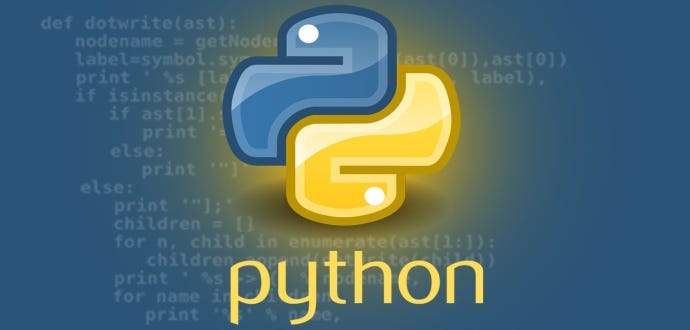How to generate a list of all the Python packages and their versions that are installed in your environment.
pip freeze > requirements.txt
The command "pip freeze > requirements.txt" is used to generate a requirements.txt file in Python. This file contains a list of all the Python packages and their versions that are installed in your environment. The '>' symbol is used to redirect the output of the "pip freeze" command to a file named "requirements.txt".
By running this command in your command prompt or terminal, the current state of your Python environment's installed packages will be written to the requirements.txt file. This file can then be used to recreate the same environment on another system or to share the dependencies of your project with others.
Keep in mind that the "pip freeze" command captures all installed packages in your Python environment, including both project-specific dependencies and globally installed packages. It's a good practice to create a virtual environment for your project to isolate its dependencies and avoid conflicts with other Python installations.
The command "pip3 install -r requirements.txt" is used to install all the Python packages listed in the requirements.txt file. By running this command in your command prompt or terminal, pip3 will read the requirements.txt file and install the packages specified, along with their respective versions.
Make sure you have the pip3 command available in your system's PATH. Here are the steps to use this command:
-
Open a command prompt or terminal.
-
Navigate to the directory where the requirements.txt file is located.
-
Run the following command:
pip3 install -r requirements.txtThis command will instruct pip3 to install all the packages listed in the requirements.txt file.
-
Pip3 will start downloading and installing the packages one by one. Once the process is complete, all the packages and their dependencies specified in the requirements.txt file will be installed in your Python environment.
Note: Ensure that you have the appropriate permissions to install packages on your system. If you encounter any errors during the installation, it's recommended to check the output for specific error messages and address any issues accordingly.