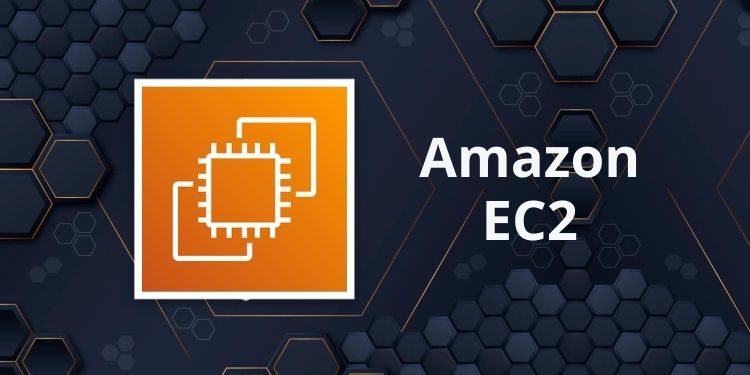How to Enable Ping in AWS EC2 Instance
By default, AWS EC2 instances have a security group associated with them that may block incoming ICMP (ping) traffic. To enable ping (ICMP) on your EC2 instance, you need to modify the security group rules to allow incoming ICMP traffic. Here's a step-by-step guide on how to enable ping:
Using AWS Management Console:
- Open the AWS Management Console:
- Navigate to the AWS Management Console.
- Go to EC2 Dashboard:
- Click on "Services" in the top left corner.
- Under "Compute", select "EC2" to open the EC2 Dashboard.
- Select the EC2 Instance:
- In the left navigation pane, click on "Instances."
- Select the instance for which you want to enable ping.
- Modify Security Group:
- At the bottom of the page, find the "Security" tab.
- Look for the "Security groups" section and click on the linked security group.Update Inbound Rules:
- In the security group details, go to the "Inbound rules" tab.
- Click the "Edit inbound rules" button.
- Add Rule for ICMP (Ping):
- Click "Add Rule."
- For the "Type," select "All traffic" or "Custom ICMP - IPv4."
- For the "Protocol", select "Echo Request"
- For "Source," you can set it to "Custom or Anywhere" (0.0.0.0/0) to allow ping from any IP address or You may Select "My IP" only for your courrent IP address.
- Save Changes:
- Click the "Save rules" button.
Congratulations !!! You made it